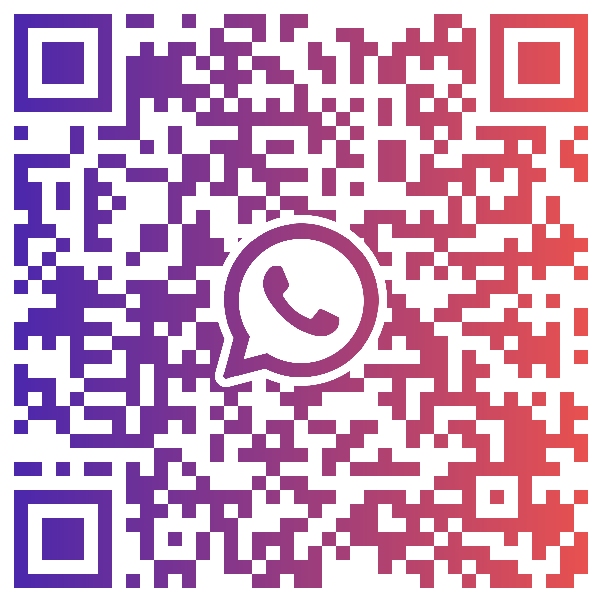Smart Trading FAQs
Looking for something specific?
Use our advanced search to explore support pages- How do I place a guaranteed stop loss order?
- How do I place a trailing stop loss order?
- How do I place an OCO order?
- How can I hedge my position (go long and short on the same instrument)?
- How can I adjust price tolerance (slippage)?
- Where can I find full market information details?
How do I place a guaranteed stop loss order?
To place a GSLO, start by opening a deal ticket or select the "set" option in the stop section of positions. Once you have an open deal ticket:
- Click on the ‘Stop Loss’ dropdown
- Select ‘Guaranteed stop loss’
- Add multiple stops at different levels by clicking on the ‘Advanced ticket’ option
- Enter your stop as either a price, distance in points or P&L
Please be advised that you can only place/amend GSLOs within market hours, and minimum distances apply. Minimum distance will be shown on the deal ticket.
How do I place a trailing stop loss order?
To place a trailing stop loss order, start by opening a deal ticket or select the "set" option in the stop section of your position. Once you have an open deal ticket:
- Click the ‘Stop loss’ drop-down selector
- Select ‘Trailing’ from the list of options
- You can add multiple trailing stops on one position by clicking on the ‘Advanced Ticket’ option and adding additional stops
A trailing stop is created by setting a stop order that 'trails' your position by a specific number of points. If your trade moves in your favour, the trailing stop moves with the market, executing only when the market moves against you by the set number of points.
How do I place an OCO order?
- Click on the ‘Add OCO’ link on the bottom right of the order ticket. This opens a second part to the trade ticket to allow you to place two orders at once
- You can now add two orders, one of which will be cancelled if the other is executed
- You can now add one order on the left side of the ticket (with associated stops and limits if required), and another order on the right side of the ticket. If one order is triggered, the other order is cancelled so you are left with one open position
- This can be useful if you think the price of an instrument will move sharply in one direction or the other and you can place a sell order and buy order to try to take advantage of the sharp price movement
How can I hedge my position (go long and short on the same instrument)?
Click on ‘Advanced Ticket’ and select ‘Hedging’. This will then display a note on the trade ticket that says ‘Hedging is on’.
A ‘hedged’ position is when you go both long and short in the same market on a non-FIFO basis. FIFO stands for 'first in first out'. If you have multiple trades in the same market, placed on a FIFO basis, the first position to close is the first position placed in that market.
Non-FIFO allows you to open and close positions in the same market in any direction you wish. It doesn't prevent you from closing the first trade you placed, it simply gives you greater flexibility to open and close multiple positions in multiple directions.
You can also set up your platform to toggle hedging on or off. To choose this setting, visit the My Account section of the platform in the top right hand corner.
How can I adjust price tolerance (slippage)?
Our default on the platform is set to “Market Order”, but you can adjust price tolerance from within the deal ticket for a given market, under the 'Price Tolerance' section (found beneath the 'Quantity' field), or from within the Market 360 view of a market or through the Advanced ticket.
- Amend the tolerance levels set within the market information window or through the Advanced ticket for each market that permits adjusting of Price Tolerance levels.
- Set the price tolerance level to '0' to remove all slippage. This will mean that should our trade execution price move, you will need to submit a new trade request.
Where can I find full market information details?
Full market information is found on left hand side of the Market 360 view of a market. You can view all the available information here including margin requirements, spreads, stakes, market opening times and more.