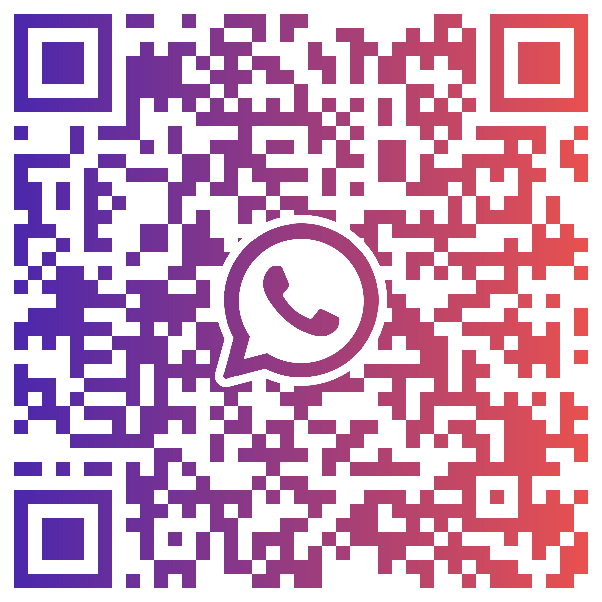Two-Factor Authentication FAQs
Looking for something specific?
Use our advanced search to explore support pages- What is 2FA?
- Using 2FA on your trading account
- Activating 2FA
- Logging in after 2FA is activated
- Disabling 2FA
- Activating 2FA directly from MyAccount
- FAQs
What is 2FA?
Two-factor authentication is an optional layer of security that can be activated on your account at City Index.
This feature, once activated, will require you to enter a verification code in addition to your username and password every time you log into the City Index trading platform or to MyAccount where you can manage your funding and personal information.
This form of verification of your identity provides an additional security measure and further reduces the chance of unauthorised access to your City Index account.
Using 2FA on your trading account
1. Activate 2FA on your City Index Trading Account (this is done once)
2. Enter a verification code every time you log into your Trading Account and/or MyAccount
Activating 2FA
Activating 2FA on Desktop
1. Log into the City Index Trading Platform and choose Profile from the dropdown menu
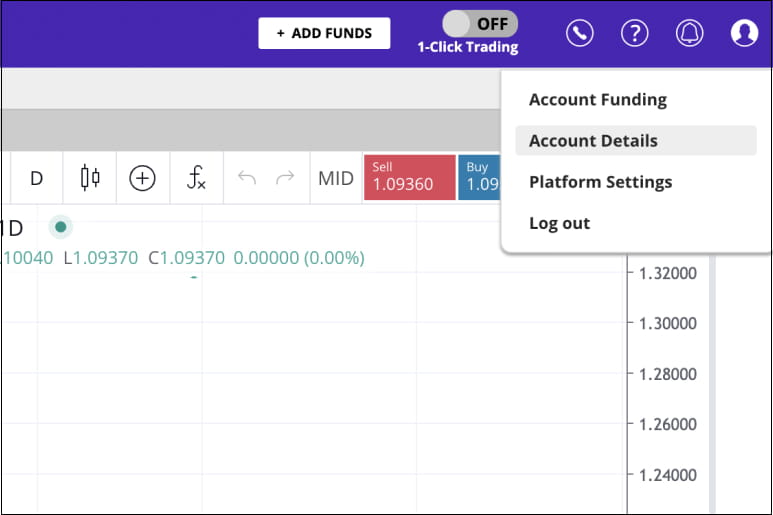
2. Under Security and Email Details click on ‘Two Factor Authentication’ button
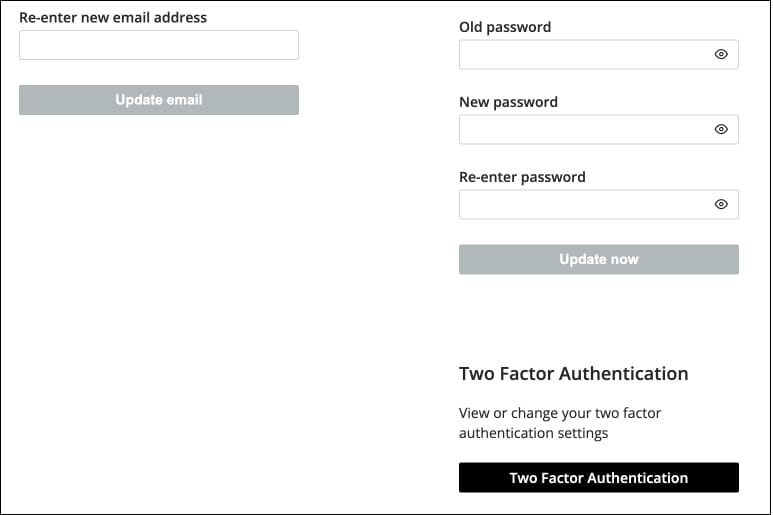
3. You are now on the Profile screen in MyAccount. Scroll down to the bottom of the page to Security Settings and switch on the Two Factor Authentication button to enable 2FA
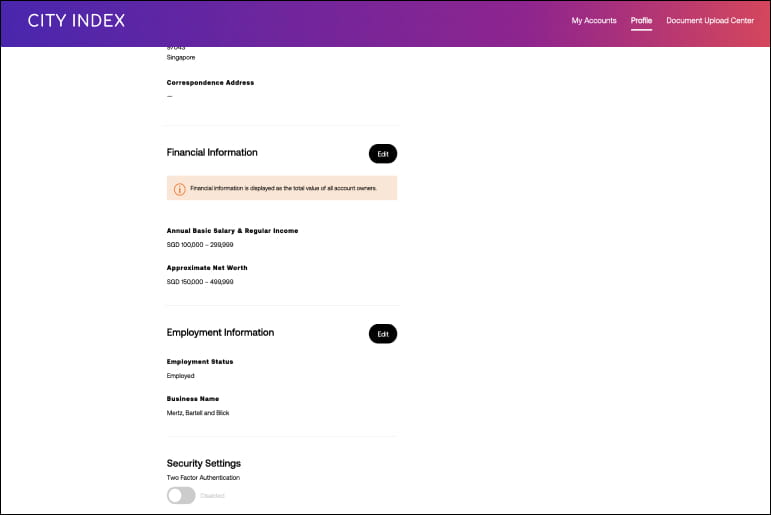
4. Scan the QR code on the screen. To do so, download Google Authenticator (free application) from the App Store or Google Play
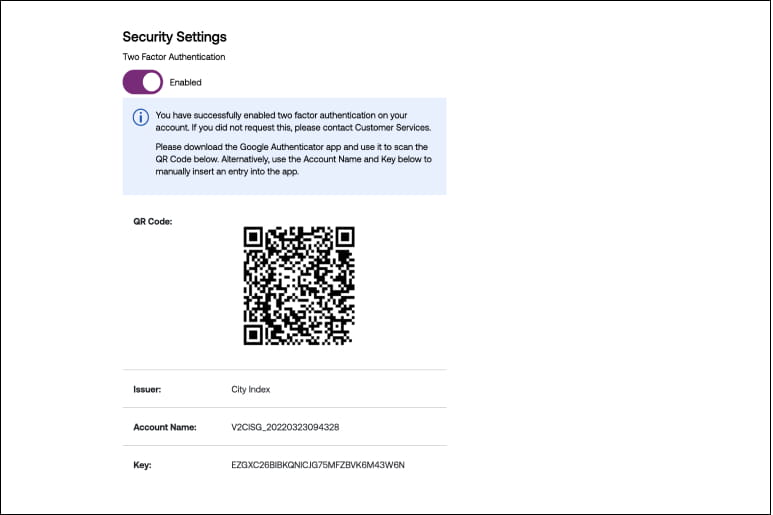
Scanning the code connects Google Authenticator to your City Index Account.
You are now set! 2FA is enabled.
Activating 2FA on Mobile
1. Log into your trading account on the City Index mobile app and from the menu go to Settings under MyAccount
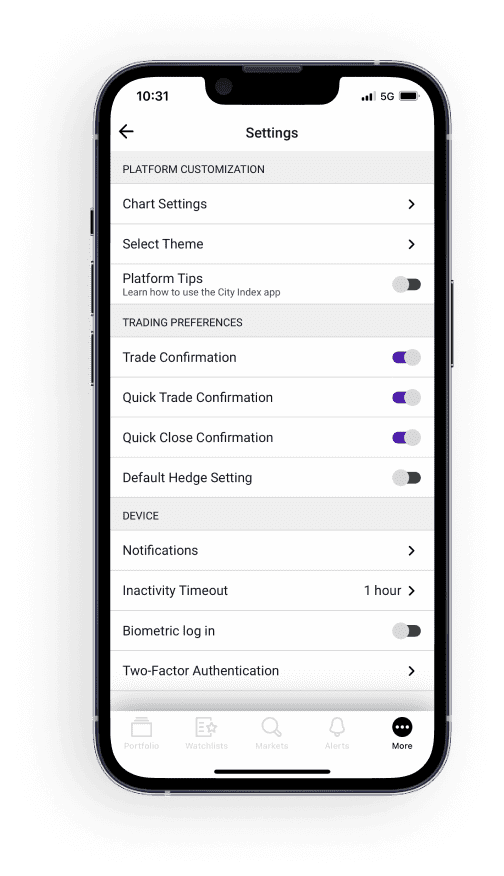
2. You are now on the Profile screen in MyAccount. Scroll down to the bottom of the page to Security Settings and switch on the Two Factor Authentication button to enable 2FA
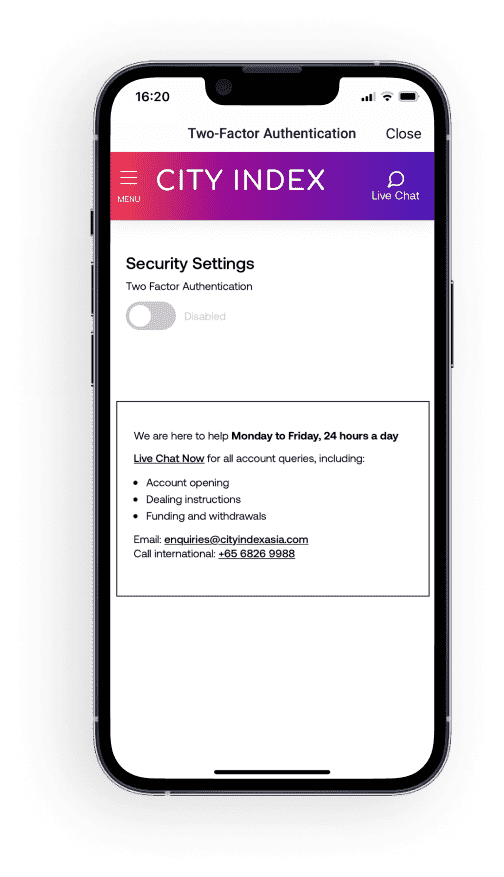
3. Scan the QR code on the screen. To do so, download Google Authenticator (free application) from the App Store or Google Play. Scanning the code connects Google Authenticator to your City Index Account
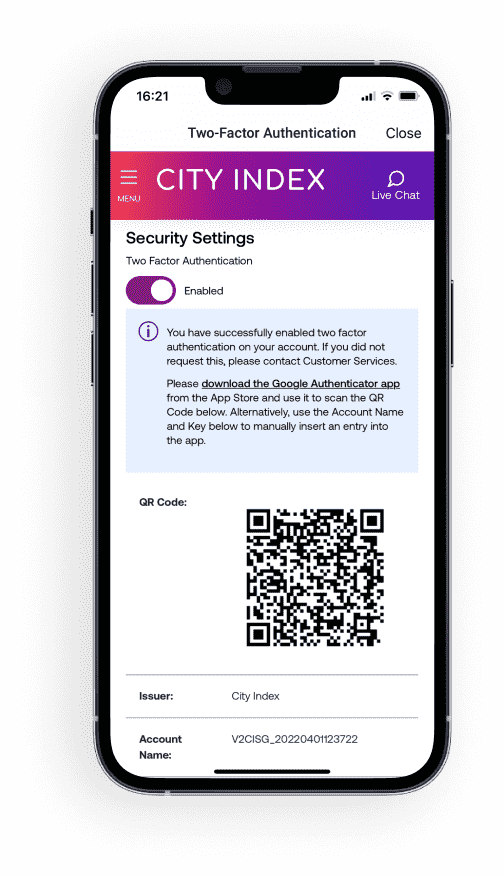
Note: If you are enabling 2FA on the same device as where Google Authenticator is installed - you can alternatively copy the key below the QR code into Google Authenticator app as seen below Enter a provided key.
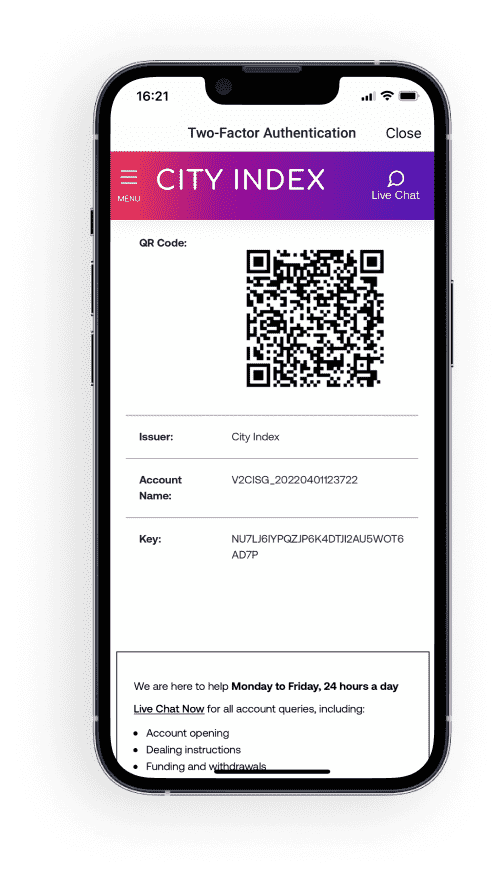
Logging in after 2FA is activated
You will be prompted to enter a verification code each time you try to log into the City Index trading platform after entering your Username and Password. The verification code is to be retrieved either from the Google Authenticator app or email/SMS (this is according to your selection on the screen) and keyed into the City Index trading platform.
It is recommended you use Google Authenticator for generating the verification codes. This is a free, user friendly application, rather than using email or SMS. Please check with your mobile provider as you may incur a charge for receiving an SMS.
Logging in on Desktop
1. Key in your Username and Password logging in after activation
2. Key in your 2FA authentication code. Retrieve your code from Google Authenticator or choose to have the code sent to you via email/SMS
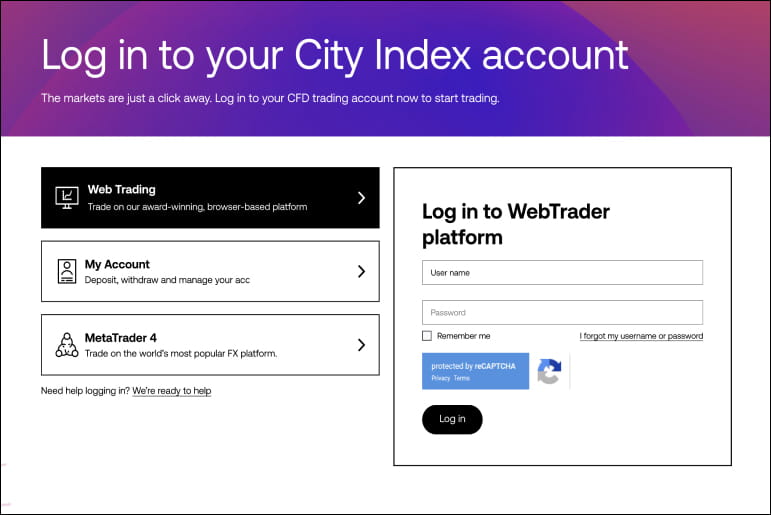
Logging in on Mobile
1. Key in your Username and Password
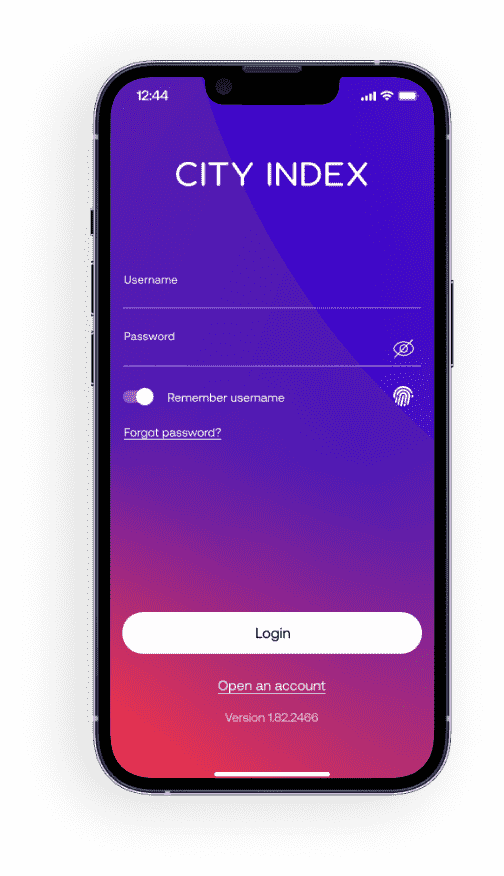
2. Key in your 2FA authentication code. Retrieve your code from Google Authenticator or choose to have the code sent to you via email/SMS
Disabling 2FA
On Desktop
If you have decided to disable 2FA on your City Index account, you may do so by disabling the 2FA button. You will be requested to enter a verification code to complete the disablement.
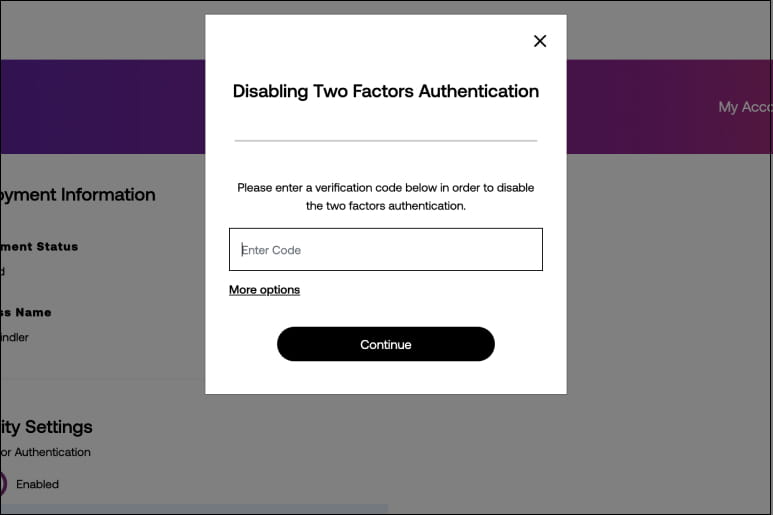
On Mobile
If you have decided to disable 2FA on your City Index account, you may do so by disabling the 2FA button. You will be requested to enter a verification code to complete the disablement.
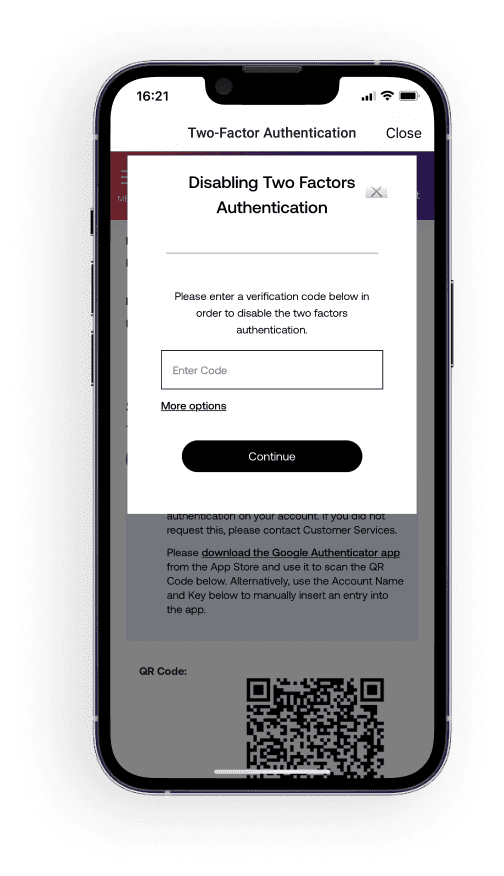
Activating 2FA directly from MyAccount
You may also activate 2FA directly from MyAccount, without logging into the trading platform.
Activating 2FA on Desktop
1. Log into MyAccount using the same Username and Password you are using to log in to the City Index trading platform
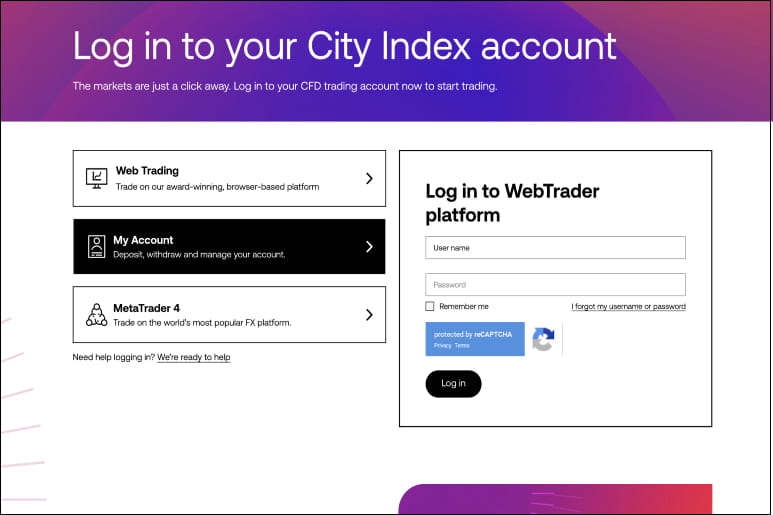
2. You are now on the Profile screen in MyAccount. Scroll down to the bottom of the page to Security Settings and switch on the Two Factor Authentication button to enable 2FA
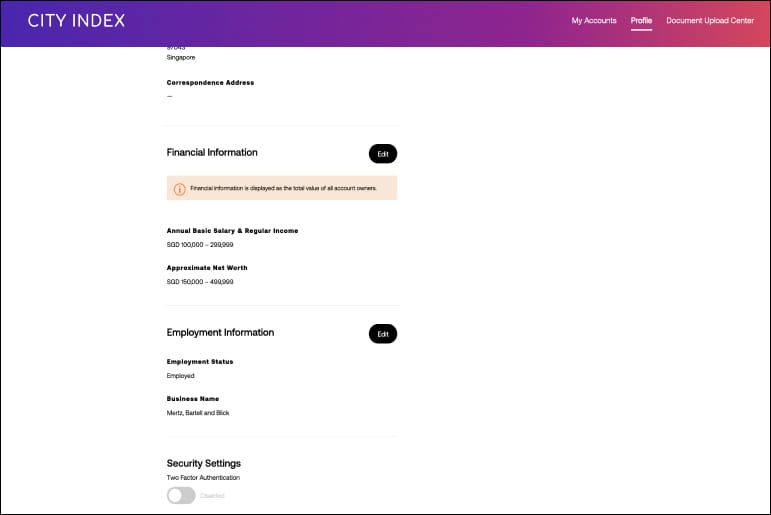
3. Scan the QR code on the screen. To do so, download Google Authenticator (free application) from the App Store or Google Play. Scanning the code connects Google Authenticator to your City Index Account
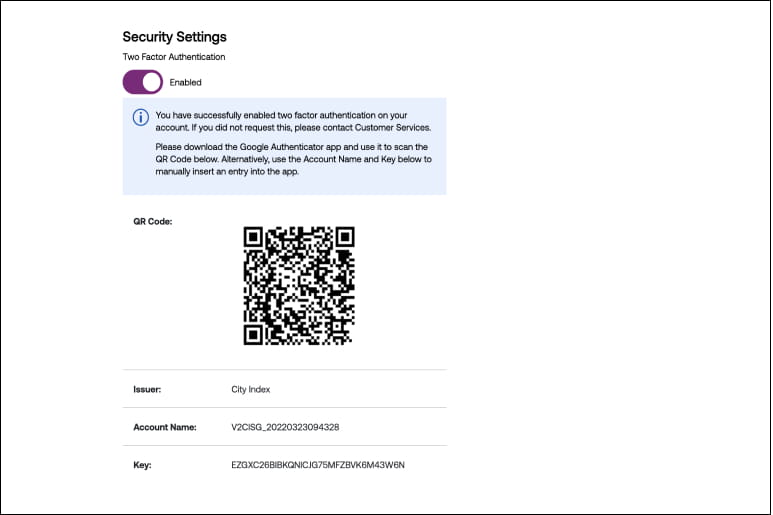
You are now set! 2FA is enabled.
Activating 2FA on Mobile
1. Log into MyAccount using the same Username and Password you are using to log in to the City Index trading account
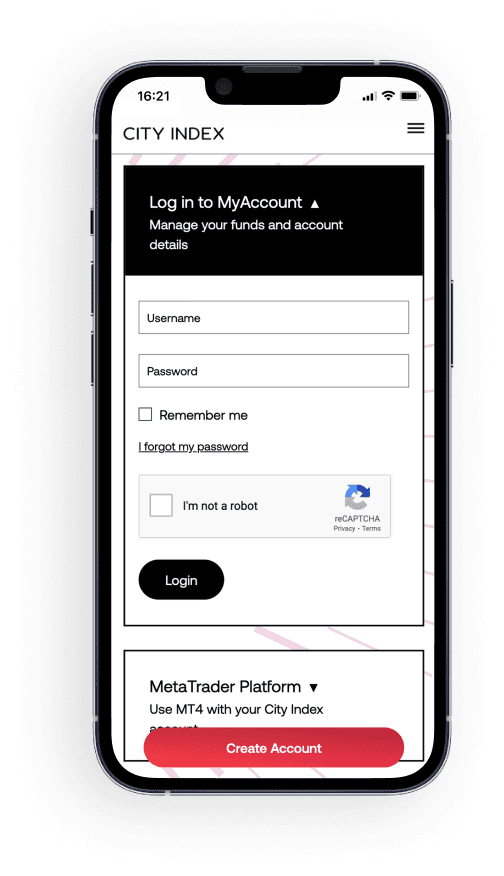
2. Go to the menu and choose Settings and then Profile
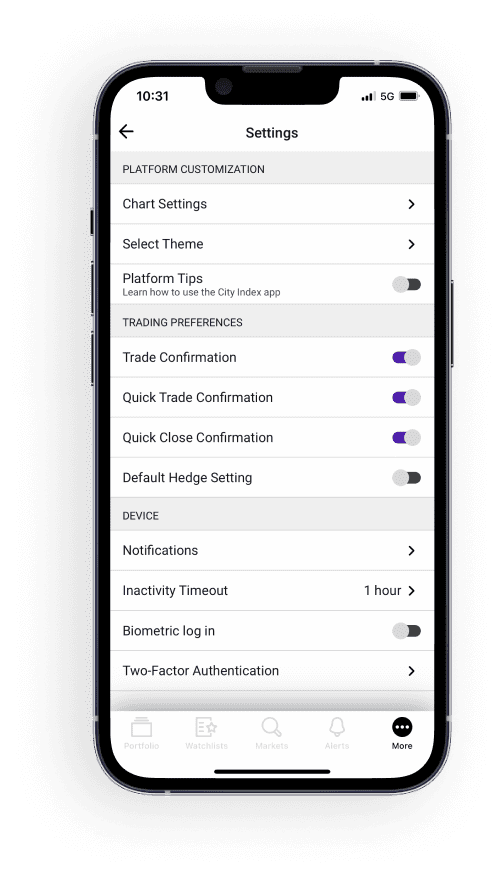
3. Scroll down to Security Settings and switch on the 2FA button
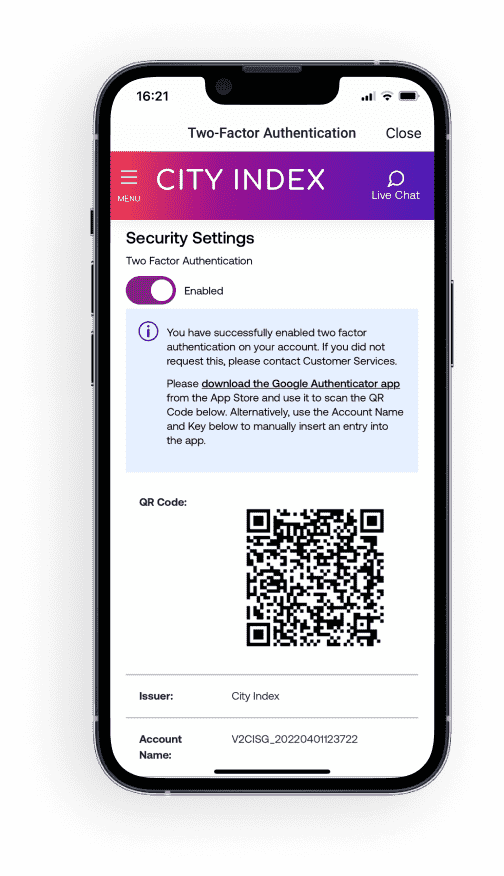
4. Scan the QR code on the screen. To do so, download Google Authenticator from the App Store or Google Play
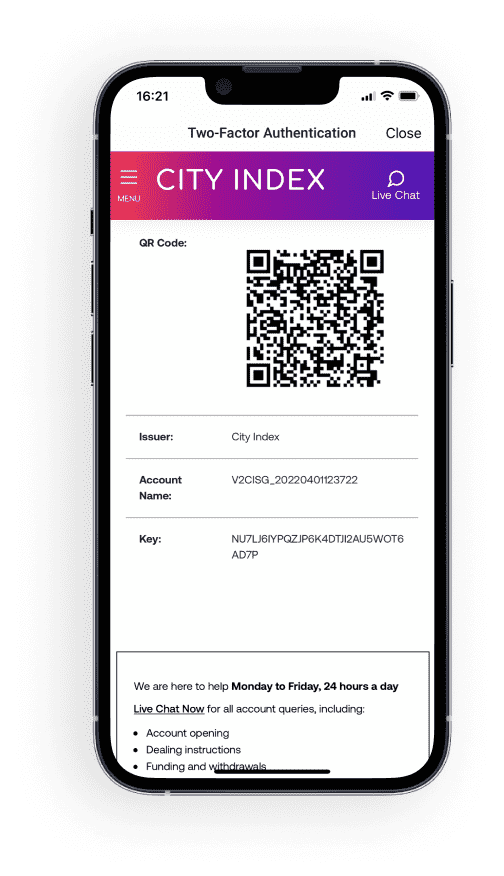
FAQs
Can I set up 2FA on all my accounts at City Index?
Currently 2FA is not compatible with MT4 trading platform or on our Demo platforms.
Having trouble setting up 2FA?
Contact our Client Management team who are on hand to assist you with the set up.
I have an Apple device running iOS version 7 (or older). I have enabled 2FA on Web and am now locked out of the City Index platform on mobile. What do I do?
Devices using iOS 7 or older are not compatible with City Index's latest trading Apps that offer 2FA functionality. You may continue to use 2FA and access the trading platform on web or disable 2FA if you wish to continue using the mobile app.
I received the 2FA verification code via SMS/email but when submitting it looks like the code has expired. What shall I do?
The validity time of the verification code is 5 minutes. If you have exceeded this timeline when submitting the code – you will need to request for a code once again, and make sure you submit the code immediately on the City Index trading platform.
How do I update my mobile number, as I would like to receive the 2FA verification code to my mobile phone?
Updating your mobile number may be done from the platform. First log into your account, then go to Profile on the menu, then click the Two Factor Authentication button which will lead you to the Profile Information section where you can edit your number.